Integrating Customer Satisfaction App with Chatbot
- Łukasz
- Sep 7, 2023
- 2 min read
Integrating the Customer Satisfaction app into your Chatbot story is really straightforward and shouldn't take you more than a few minutes.
1. Setting up bot responses
The simplest Chatbot story to send an NPS story consists of just three blocks:
Bot response - to ask the initial questions
Uset input - to capture which NPS score was clicked
Bot response - your bot response or a thank you message after your customer provides the feedback

So, let's dive into each individual block.
2. Sending the NPS survey
In the first Bot response block, you basically want to set up NPS question as text, like "Would you recommend us to your friend?" and add 10 quick reply buttons from 1-10 representing the scores on the NPS scale.

Once done, go to your Customer Satisfaction settings page and copy-paste postback ids from the settings to each individual quick replay buttons in your Chatbot story, as shown in the screenshots below:
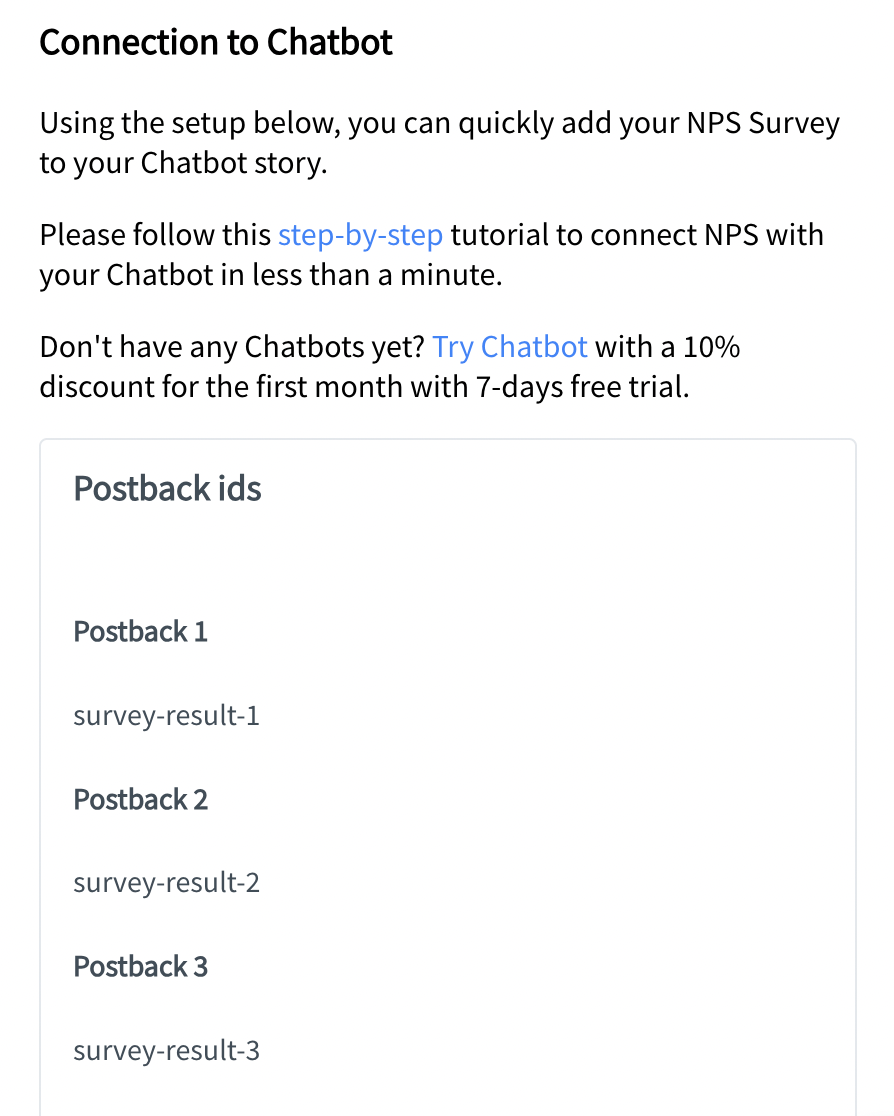

Continue adding postback IDs up until all 10 quick replay buttons are done.
This step is crucial to do right, as postback IDs are the links to your NPS report section, making sure your customers' feedback is properly collected.
3. Gathering the NPS scores
The next and final step is fetching customer responses using "User input" element and creating a Bot response to thank the customer for filling up the survey.
In its simplest version, simply enter all 10 postback values into the User Input block, which will trigger the next Bot response to all the NPS scores selected.
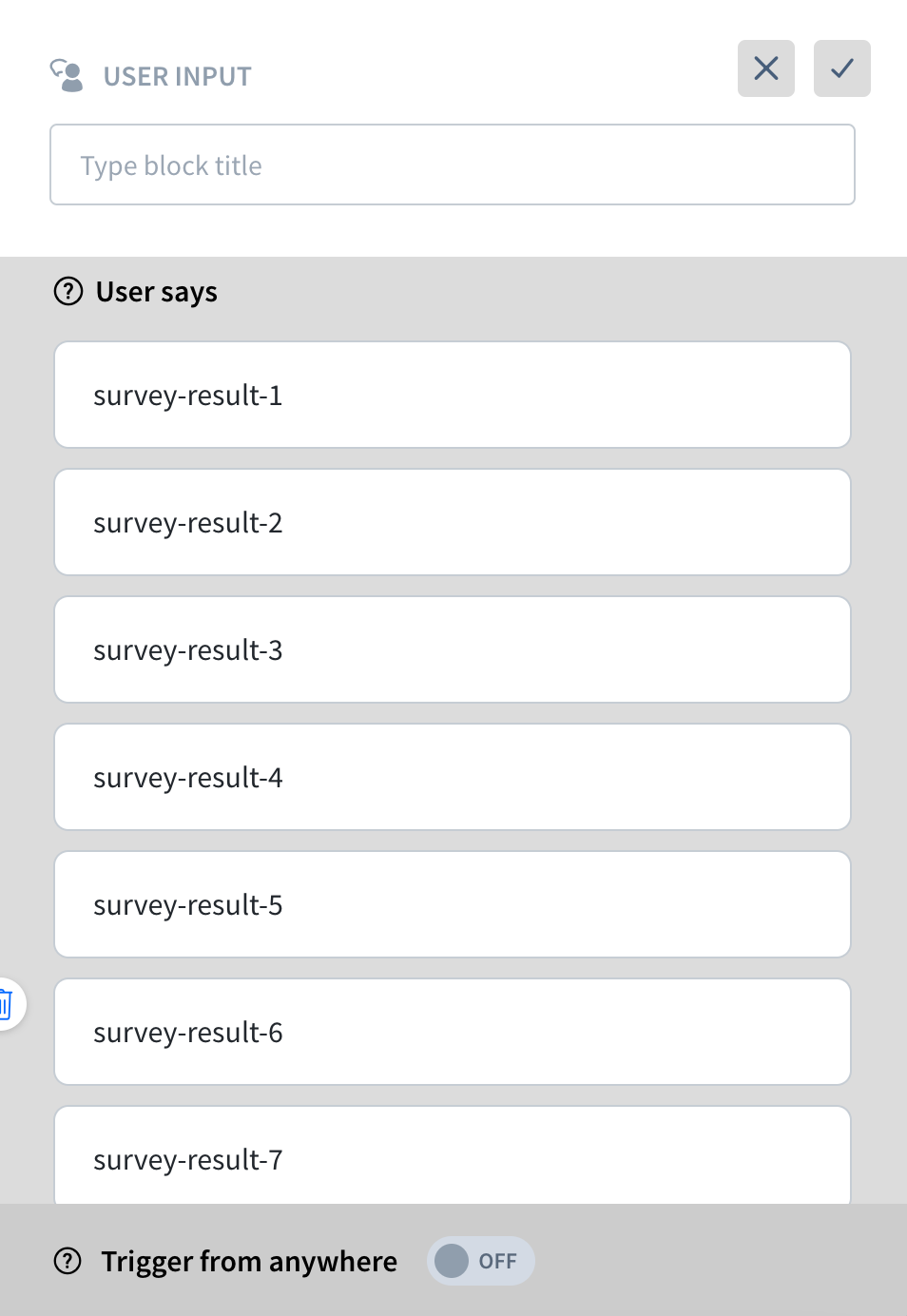

If you'd like to make it a bit more complex, you can create multiple pairs of User Inputs and bot responses to react differently to each individual NPS score selected by your customers.
Got any questions?
Didn't find the answers you were looking for? Contact us directly - we're ready to answer any of your questions.
Comments